In this post I’m going to discuss two very useful and effective tools you can use on a regular basis to improve hard drive performance and significantly increase the performance of an otherwise slow and “laggy” computer.
The first tool is called Ultimate Defrag, which will perform an “intelligent” defrag of every sector of your hard drive. The second is the Wise Disk Cleaner, which cleanses all of the temporary storage areas, caches and log files that can eventually consume precious hard drive space.
In order to prove that these tools are able to improve hard drive performance, it’s important to take a clear and accurate benchmark, or snapshot, of your current system performance. After reviewing Matt’s list of the 5 best free benchmark programs, I chose NovaBench as the best all around PC performance benchmarking application for our purposes.
Taking a Snapshot of System Performance
If you don’t currently have a system benchmarking application installed, then now’s the time to download NovaBench and take a look at your current PC performance levels.
To run a quick benchmark test for your current performance levels, just click on “Tests” and then “Run All Tests.” Within just a few minutes, NovaBench gives your computer a “NovaBench Score” for your overall performance and then breaks the test results down into individual components.
This screen doesn’t display all of the details, but overall the PC scored a 237. This is a combined score for memory, hard drive, processor and overall computer performance. So, 237 is the performance score to beat.
Performing an Intelligent Defrag
One of the most common causes for your PC performance getting painfully slow is a horribly fragmented hard drive. On such a drive, a large volume of fragmented files slows down the computer processing time. Ultimate Defrag is one of the best defrag utilities because it not only performs a full defragmentation of your entire hard drive, but it will also place your most frequently used files at locations that can be accessed most quickly.
You can enable this “intelligent” feature by going into “Tools” and “Options.” Within the options screen, on the General tab, just select the box next to “Automatic” in the High Performance box. You can tweak what percentage of your most frequently used information will get strategically placed in the fastest access locations on your hard drive. For this example I’ve left the default of 50 percent.
Finally, press “Start” on the main screen, and Ultimate Defrag will start sorting through all of the files on your hard drive and carefully move them into sequential locations – dramatically reducing the percentage of fragmented files on your drive. You can see the process as it takes place on the cool graphical display on the main window of Ultimate Defrag.
As the application sorts through your files, you’ll see larger areas of the graphical representation of your drive change from red (fragmented files) to blue (sequential files). By the time the software completes this process (which, by the way, can take an hour or more), you’ll notice that most of the display ends up blue. When it’s done, your hard drive is super-efficient!
Cleaning Up Unnecessary Files
We’ve covered a very wide range of PC cleaner applications, such as PowerWash, which Karl covered. Tina covered 5 of the best freeware cleaners around, including two of my personal favorites – CCleaner and Wise Disk Cleaner. I find that Wise is one of the best, and for our purposes in trying to improve overall hard drive performance, it will have the greatest impact. So go ahead and fire up Wise.
Using the wizard is the best choice, and from the very first step you’ll see how deeply this software digs to clean up your hard drive. Scroll through and select the file types you want to delete. Default is usually the safest, as you may not want to opt for deleting all log files off of your hard drive – sometimes log files are important!
As you can see, Wise did a fantastic job digging up old temp and cache files throughout my computer – 850 to be exact. By the way, I had run CCleaner only last night, so that tells you how effective Wise is when it comes to clearing out the junk off your hard drive. Just click on the big red X button and Wise will delete all of the junk files for you.
Final Results
So how much of a performance increase did our “intelligent” defrag and deep cleaning create? Rerunning NovaBench, you can see that the score has improved by eight points.
Running these utilities isn’t just a method to fix a very slow and laggy computer, it’s also an important preventive maintenance procedure that you should be doing on a regular schedule if you want to keep your PC performing at its top capacity.





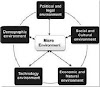


0 Comments