Many shopify themes do not include product sku display options by default and one may need to add them manually.
However, you must be a little familiar with Liquid code so that atleast you can figure out what code to be inserted and where.
I will show you the code to be added. But the location may vary depending on the theme which you are using.
1) From your Shopify admin, click Online Store, then click Themes (or press G W T):
2) click on dropdown and select EDIT HTML/CSS
3) Search for the file product.liquid and open it by selecting it. The file contents will open in the editor at the right side of the screen.
use CTRL + F to search for the codes in the editor.
4) Locate the position where you want to display your product sku. Most stores prefer to show the sku after the product title. in that case look for the term product.title and paste the following code below it.
<div class="product-sku"><label>SKU</label> {{ product.variants.first.sku }}</div>





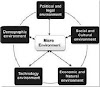


1 Comments
nice
ReplyDelete